如果宝塔面板启动docker失败,首先查看官方有没有更新,或者询问官方
如果确定不是官方问题,那么可能是yum命令出错
![图片[1]-宝塔面板docker启动失败,yum更新失败:rpmdb: BDB0113 Thread/process 2673/140126198814528 failed: BDB1507 Thread died-瑞驰杂刊](https://cdn.bifiv.com/wp-content/uploads/2024/01/image-2.png?imageMogr2/format/webp/interlace/1/quality/100|watermark/1/image/aHR0cDovL3dhdGVybWFyay1jZC0xMjUyMTA2MjExLnBpY2NkLm15cWNsb3VkLmNvbS9ydmljaC0xMjUyNDQ0NTMzLzE1ODk5MDM0NjIucG5n/gravity/southeast/dx/10/dy/10)
使用命令
yum update
如果更新失败,那么基本确定docker无法启动是yum依赖除了问题,提示如下:
yum更新失败:rpmdb: BDB0113 Thread/process 2673/140126198814528 failed: BDB1507 Thread died
清除,一步一步执行下面命令,之后再更新yum,最后去重启docker试试
#cd /var/lib/rpm
#ls
Basenames __db.001 __db.003 Group Name Packages Requirename Sigmd5
Conflictname __db.002 Dirnames Installtid Obsoletename Providename Sha1header Triggername
#rm -rf __db*
#rpm --rebuilddb如果还是不行,一键更换源,重新安装docker试试。
bash <(wget --no-check-certificate -qO- http://101.37.149.22:5880/new/fix_source.sh)服务器终端执行以下命令安装试试
/bin/bash /www/server/panel/install/install_soft.sh 0 install docker_installd
但是老版本的宝塔面板怎么折腾都没用,智能直接命令终端安装。
以下是笔者本人学习搭建docker过程当中记录的一些实践笔记,过程当中也遇到了一些坑,但都解决了,就此记录,留作以后再次搭建时可以直接参考。
一、首先,先检查CentOS版本,保证在CentOS7版本以上,系统内核在3.10以上——
[root@192 opt]# uname -r
3.10.0-693.el7.x86_64
二、卸载旧的docker版本
sudo yum remove docker \
docker-client \
docker-client-latest \
docker-common \
docker-latest \
docker-latest-logrotate \
docker-logrotate \
docker-engine
三、安装需要的依赖包
sudo yum install -y yum-utils
四、设置国内镜像的仓库
sudo yum-config-manager \
--add-repo \
http://mirrors.aliyun.com/docker-ce/linux/centos/docker-ce.repo
五、更新yum软件包索引
yum makecache fast
六、安装docker相关 docker-ce 社区 docker ee企业版
sudo yum install docker-ce docker-ce-cli containerd.io
七、启动docker
systemctl start docker
这时,出现了一个很奇怪的异常:
Job for docker.service failed because the control process exited with error code. See "systemctl status docker.service" and "journalctl -xe" for details.
不慌,我们先检查一下daemon.json文件格式:
vim /etc/docker/daemon.json
发现这个daemon.json文件里是这样的,也不知道为啥直接更新下载后,它会缺少了部分字符……
需要修改成这样,就可以了
{"registry-mirrors": ["http://9600955f.m.daocloud.io"],
"insecure-registries": []
}
接下来,可以正常启动docker了——
[root@192 opt]# systemctl daemon-reload
[root@192 opt]# systemctl start docker
如果不报错,输入systemctl status docker.service,若显示以下信息则证明启动安装并启动成功:
安装成功后,使用docker version,一般会出现以下信息:
[root@192 opt]# docker version
Client: Docker Engine - Community
Version: 20.10.8
API version: 1.41
Go version: go1.16.6
Git commit: 3967b7d
Built: Fri Jul 30 19:55:49 2021
OS/Arch: linux/amd64
Context: default
Experimental: true
Server: Docker Engine - Community
Engine:
Version: 20.10.8
API version: 1.41 (minimum version 1.12)
Go version: go1.16.6
Git commit: 75249d8
Built: Fri Jul 30 19:54:13 2021
OS/Arch: linux/amd64
Experimental: false
containerd:
Version: 1.4.9
GitCommit: e25210fe30a0a703442421b0f60afac609f950a3
runc:
Version: 1.0.1
GitCommit: v1.0.1-0-g4144b63
docker-init:
Version: 0.19.0
GitCommit: de40ad0尝试下拉取hello-world时,发现出现一个超时问题:
[root@192 opt]# docker run hello-world
Unable to find image 'hello-world:latest' locally
docker: Error response from daemon: Get "https://registry-1.docker.io/v2/library/hello-world/manifests/sha256:393b81f0ea5a98a7335d7ad44be96fe76ca8eb2eaa76950eb8c989ebf2b78ec0": net/http: TLS handshake timeout.
See 'docker run --help'.
这时,需要把daemon.json文件里的信息改一下,改成国内阿里云镜像配置,可以提高拉取速度,避免超时问题,如下:
{“registry-mirrors”: [“https://6kx4zyno.mirror.aliyuncs.com”],
“insecure-registries”: []
}
接着,重启systemctl restart docker,即可。
[root@192 opt]# sudo systemctl restart docker
再试着执行docker run hello-world,这次就正常了:
[root@192 opt]# docker run hello-world
Unable to find image ‘hello-world:latest’ locally
latest: Pulling from library/hello-world
2db29710123e: Pull complete
Digest: sha256:393b81f0ea5a98a7335d7ad44be96fe76ca8eb2eaa76950eb8c989ebf2b78ec0
Status: Downloaded newer image for hello-world:latest
Hello from Docker!
This message shows that your installation appears to be working correctly.
查看一下是否已经成功下载hello-world镜像,可以看到,hello-world镜像已经被拉到了docker当中:
root@192 opt]# docker images
REPOSITORY TAG IMAGE ID CREATED SIZE
hello-world latest feb5d9fea6a5 40 hours ago 13.3kB
nginx latest f35646e83998 11 months ago 133MB
ubuntu latest 549b9b86cb8d 21 months ago 64.2MB
————————————————
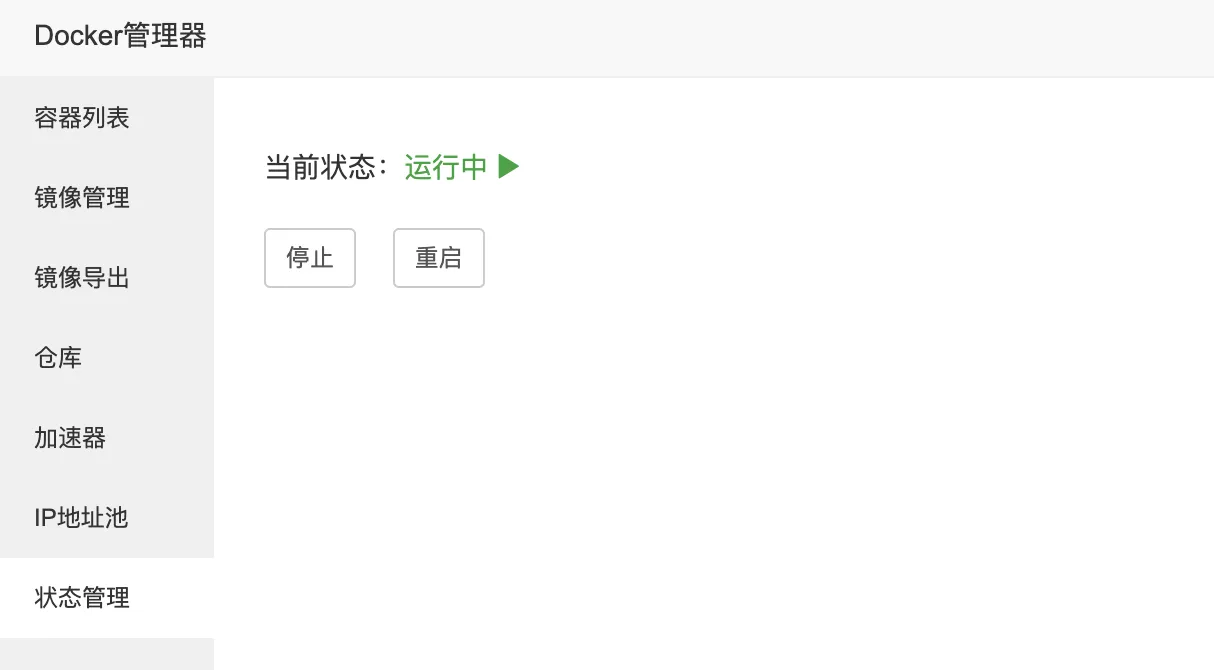









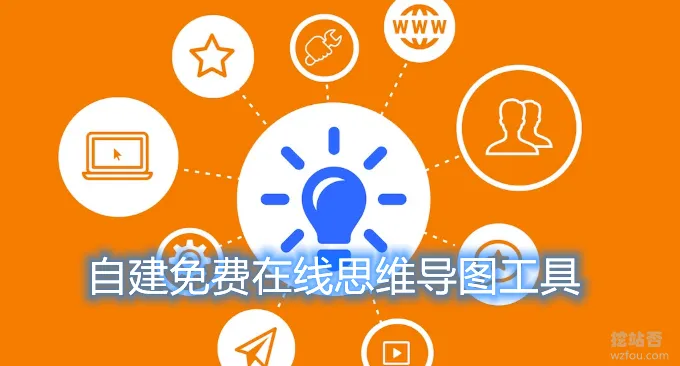
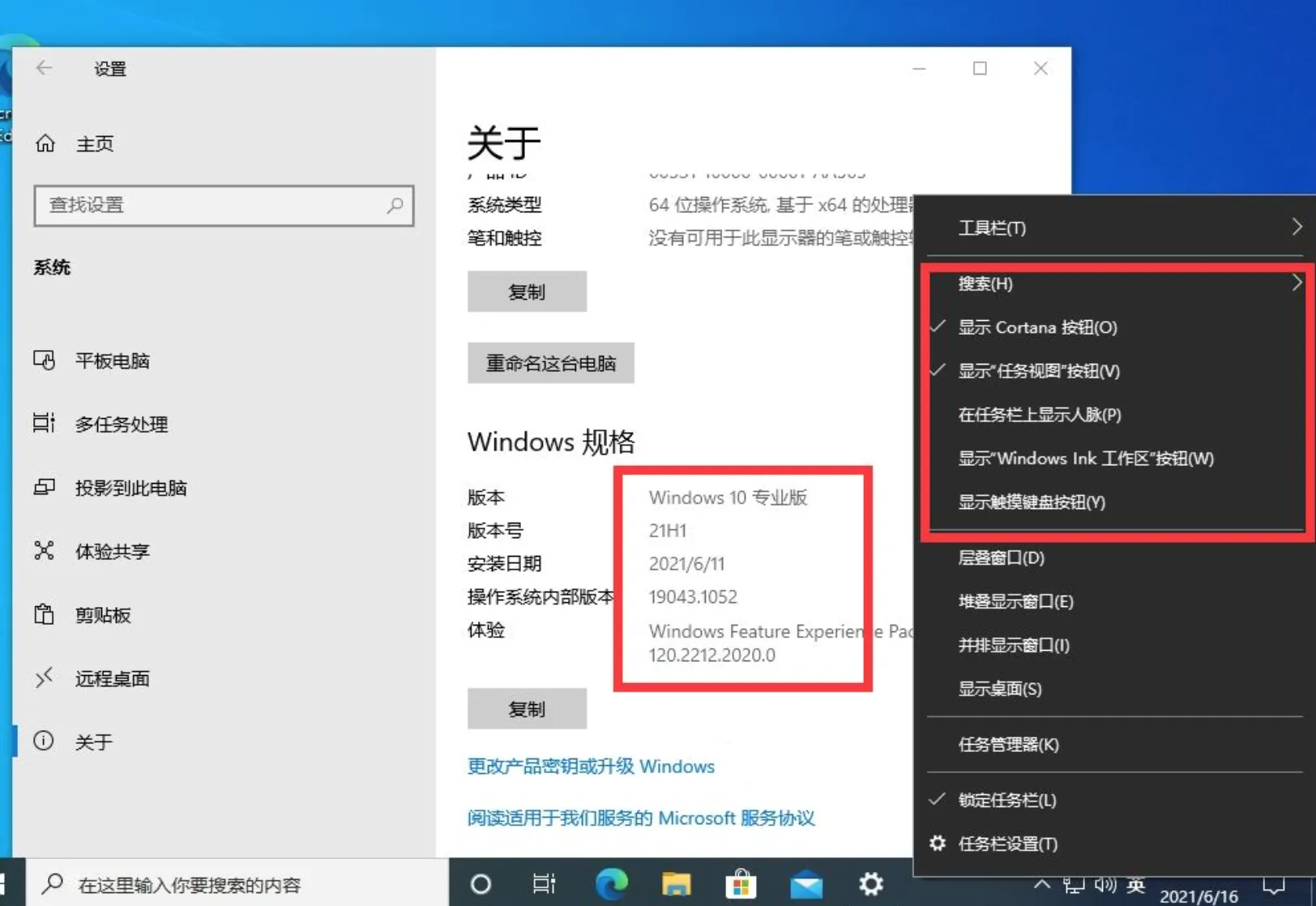

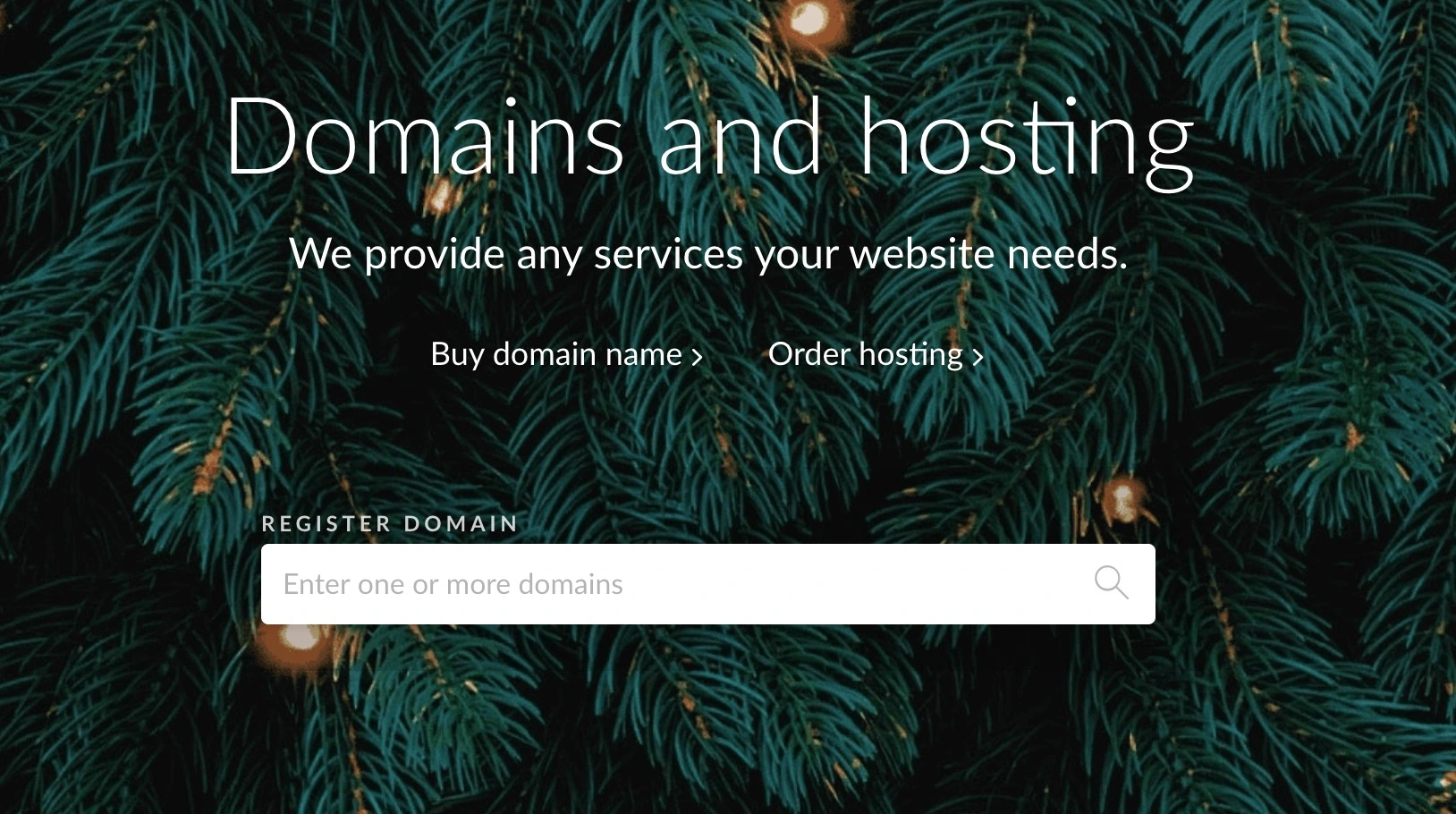
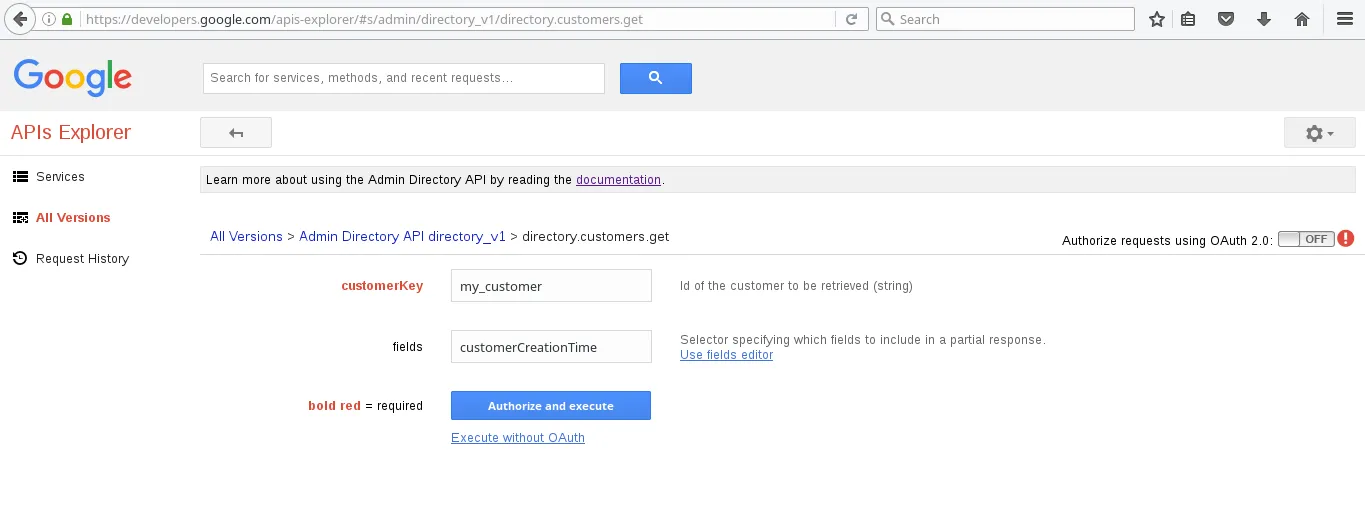
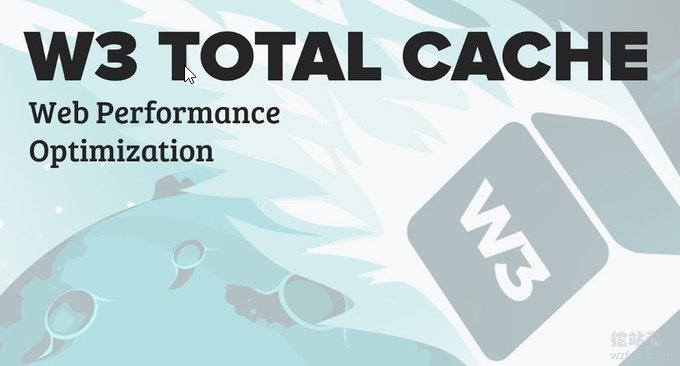












暂无评论内容